How to Use the Tools on the Life Policies Page
The Life Policies page allows you to efficiently find the policies most important to you. Read on to learn how to use it!
The Life Policies page in Proformex is the place where you can quickly search across more than 50 data points to get to the set of policies that you are most interested in.
To start, go to the Life Policies page:
From the Business menu option, select Life Policies.
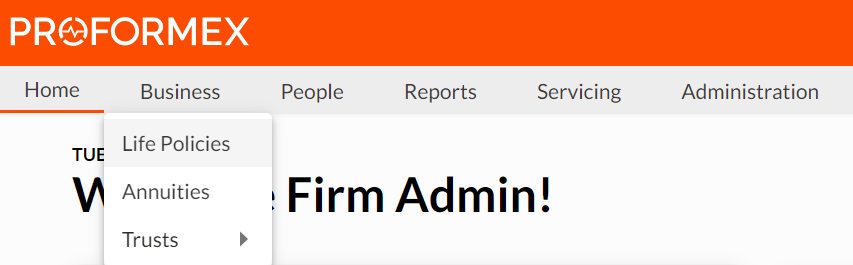
You will see a table of all the policies you can access in the platform.
On this page there are several tools for you to organize and view your data:
- Configure Columns
- Filter your policies by 50+ possible data elements
- Save custom views as a Policy Report
- Search for specific policies
- Export policies into an Excel file
Configure the Columns

Use the ![]() icon to add, reorder, and rename the columns in the table. There are over 50 column options available to you and you can display any 25 at a time.
icon to add, reorder, and rename the columns in the table. There are over 50 column options available to you and you can display any 25 at a time.
Once you open the Configure Columns modal:

use the ![]() to grab and order the columns as you prefer.
to grab and order the columns as you prefer.
the ![]() will remove the column from the table.
will remove the column from the table.
if you want to rename the column, type the new name in the column's text box.
Add additional columns as needed and then select the blue Apply button to save your configuration.
Filter your policies

To open the Filter modal, click on the  option at the top right of the table.
option at the top right of the table.

There are over 50 fields to select as filters of your policies. Use the Operation and Value options to determine how the selected field will be filtered. Multiple filters can be selected. When you are ready, click on the blue ![]() button to apply the filters to your policies.
button to apply the filters to your policies.
Save As Option

The Save As option is above the Search box. When you use the filters to create a search that you want to save as a specific Report, click the Save As button. The Save Report modal will open. Name the Report, add a description, and select Save. The saved Report will now be available to you from the Reports page.
Search function

At the top left of the page is a Search box. This box can be used to quickly search for any part of a policy number to immediately navigate to a specific policy.
Export to Excel

The export option on the top right of the page can be used anytime you want to export the policies in the table. Click on the button and an excel file will be generated. Only the policies and columns in the table will be exported.
Now that you've learned about the tools that are on the All Policies page, you will be able to use them do what's most important to you as you manage and monitor the policies in your care.
The Reports that you can create as you use the filters are the next step towards managing your policies. Click here to learn more about Reports.
Click here to see some suggestions and ideas on how to use them in your practice.