Proformex Standard Carrier Document Ordering Process
Proformex can automate requests for the most recent Annual Statement and Current Inforce Illustration for a life policy. Read on to learn more.
If you enable the Document Request option for a policy, Proformex will automatically request the most recent annual statement and a current, inforce illustration for a policy every year. To do this you must:
1. Enable the Document Request Schedule
Navigate to the policy's Detail page by clicking on the policy number anywhere in the application. Scroll down to 'Scheduled Document Requests' on the left of the page.
2. Make sure the toggle is set to On: 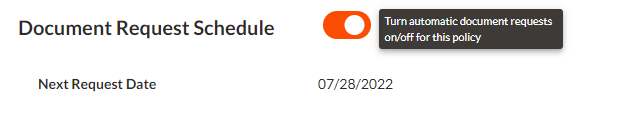
3. Use the Edit button on the right side to make edits to the Next Request Date, or to adjust the crediting rate, premium amount, or # of annualized premiums. Changes made here will be added to the standard default letter which is sent to the Carrier.
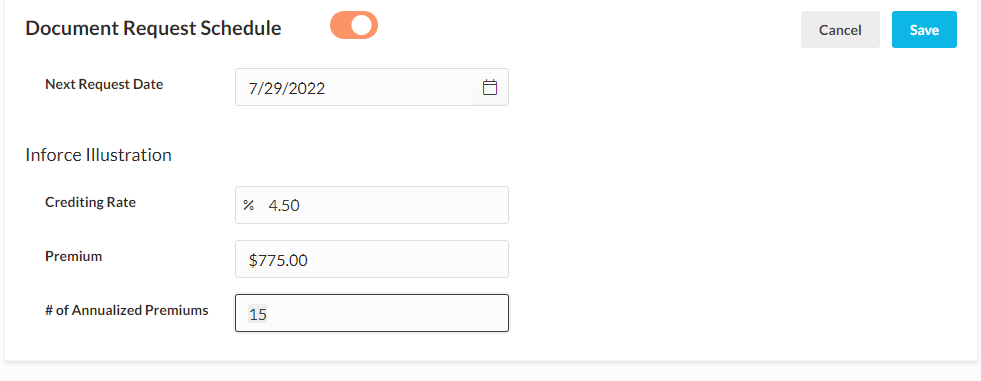
4. If you want to send a more specific letter for the policy, you can Design your own letter. Click here for an article on how to Design the letter.
5. The letter will be sent to the Carrier on the Next Request Date entered for the policy when there is also a:
*Insured Name
*Owner Name
*Verification Information (last 4 digits of the Authorized Signee's social security number)
*Authorized Signee's Signature is on file
*Letter return email on file
Work with your Customer Success Manager to ensure you have this information on file.
6. The policy information request letter will be sent up to a maximum of 2 times to the Carrier or until the Statement and Illustration have been uploaded for Document Processing. If you are not going to have Proformex process the document, you can Abandon the request after you receive the documents. This will allow the Next Request Date to reset. It will automatically reset for one year from the original Next Request Date.