Merging People
Merging People enables you to quickly and seamlessly combine people records.
The merge people process allows users to quickly identify or find the people who need to be merged and seamlessly combine their information, streamlining the data management process and improving overall efficiency.
Access and Permissions
The ability to Merge People is available only to Account Admin users. If you do not have account admin privileges, please contact your system administrator to request access.
How to Merge
1. Navigating to the Merge Window
You can merge people through several paths:
- Via Duplicate Management: Go to the Duplicate Management section in the main menu and identify the duplicates listed.

- In-Context Duplicate Identification: Merge directly from any context where duplicates are identified by selecting the merge option next to the identified duplicates.
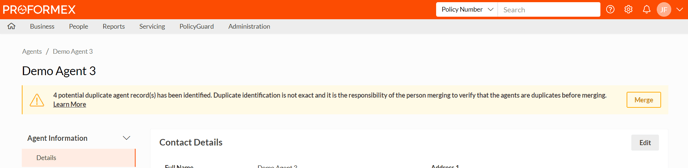
- People Lists: Navigate to the Agent or Owner lists, select the rows of the records you want to merge, and pick 'Merge' under the Actions dropdown.

For more information on how duplicates are identified: Duplicate Identification
2. Verifying Records
Before proceeding with the merge, verify that all selected records are duplicates:

- Click on a row to expand and view detailed contact information.
- Ensure that all selected records are true duplicates by checking details such as names, addresses, and other identifying information.
Proformex Tip: When verifying information prior to merging here are a few examples of things to look for:
-
If the records are the same person and do not just share a similar name such as a John Smith Sr. and a John Smith Jr.
- If some of the identifying information between the records do not match such as the NPN (National Producer Number) for agents, and Email or Tax Id for owners.
3. Confirming the Merge
Once you have verified the records and selected the primary person:
- Click 'Acknowledge & Merge' on the Merge window.

- The system will merge the records and direct you to the new person record once the process is complete.
Selecting a Primary Person
The Primary Person determines which data is transferred to the new merged record. Most information such as Contact Information, Signatures, Trust Information, and Suitability will only come from the Primary Person. However information like Book of Business and Coverage Reports will be retained from all merged people.
A Primary Person will be selected based on the amount and priority of information, but can be changed using the checkbox in the desired contact's row.

Removing a Record from Merging
If a person is included in the merge process who should not be merged:
- Identify the record you want to remove from the list of selected records.
- Click the 'X' on the row of the person record you wish to remove. The selected person will be excluded from the merge and will remain unaffected.

Detailed Merge
The Detailed Merge allows you to modify contact information during the merging process. However there are some limitations with what type of information can be merged with this process. These limitations include things like merging people with more than one signature, owners of different types, and that Book of Business or Coverage Reports will no longer be available after the merge. It is recommended to use the merge window and then edit the information on the details page post-merge for a smoother experience.
FAQs
Is there a way to undo a merge?
There is no way to undo a merge so be sure to verify the people records being merged prior to confirmation. If you do run into any issues please reach out to your Customer Success Manager.
Conclusion
The merge people process streamlines contact management by allowing users to identify and merge duplicate records efficiently. As part of this process it is crucial to verify selected records beforehand to avoid unintended impacts.
For further assistance, please contact your Customer Success Manager.