How do I create a summary of my agents and owners?
Generate a configured PDF that highlights opportunities across multiple agents and owners within your book.
Overview
The contact summary reporting allows users to generate PDF documents highlighting a custom group of agents or owners, and includes an overview section, focus areas leveraging policy and annuity reports, as well as personalized recommendations and disclosures.
The reporting also contains new capabilities to group contacts by certain attributes, such as grouping agents by branch, sub-region, or region.
How do I begin generating contact summaries?
1. The new contact summaries can be found on any agent or owner report. To begin, either go to an existing agent or owner report or create one from scratch.
You'll find a new icon to the left of the "Filter" button to begin.
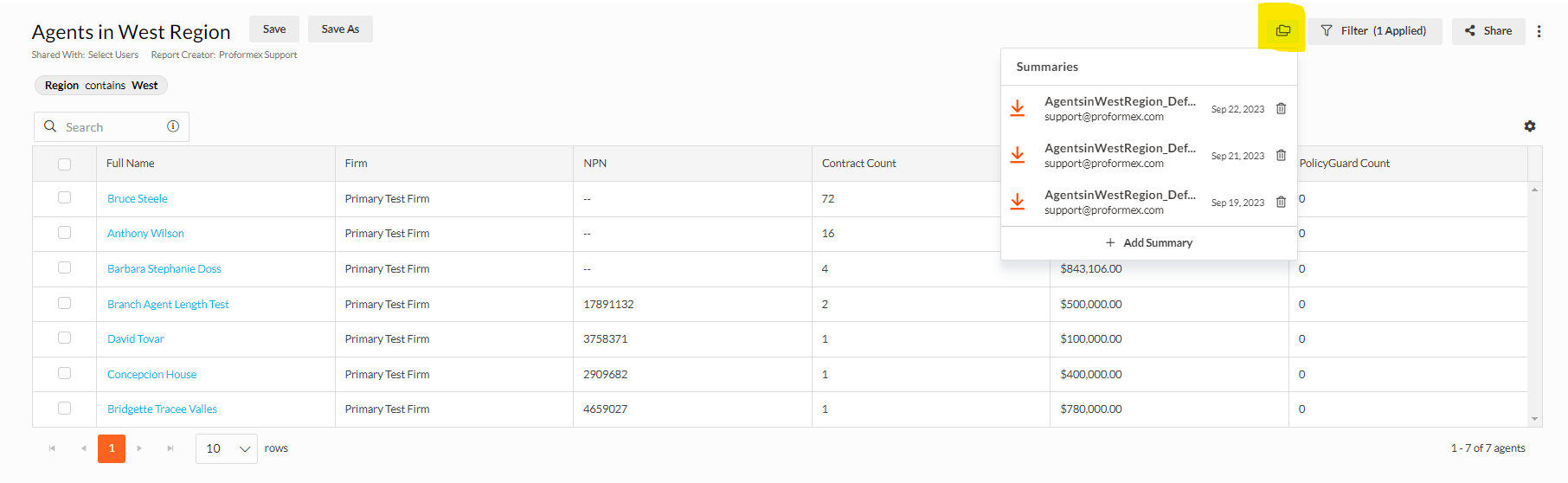
2. Any previously created summaries will appear after selecting the icon. You can either download existing summaries, remove from the list, or create a new one by selecting "Add Summary".
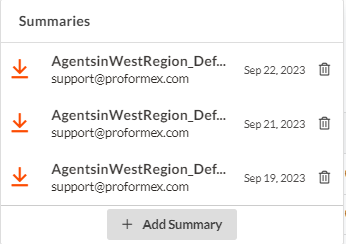
3. You'll be directed to a new page where you'll be able to select which template you'd like to use (template setting directions are detailed further on this page), change the group by, and see a preview of the content that will be contained in the summary.

Adjusting the "group by" will change the the level at which the summary displays information. By default, the summary will contain information at the individual agent or owner level. However, if your firm leverages teams or has an organization structure that includes branches, regions, etc., then you may also create a rolled-up view of the agents within the summary at those levels.
Contact your Customer Success Manager about leveraging our hierarchy fields such as branch, sub-region, and region.
4. Before generating the document, you'll have the ability to edit the cover page or disclosure if you choose to do so. Otherwise, the default that has been set for your firm will be used. More information on setting defaults and templates is contained below.
5. Once you hit "generate," your PDF document may take a few moments to download. Check the notification bell for the document once the download has been completed. You'll be taken back to the agent or owner report to download.
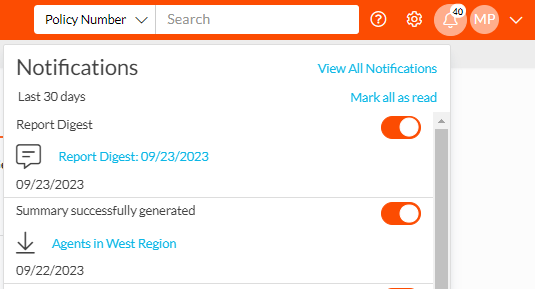
How do I set new templates for my contact summaries?
1. The contact summary templates can be set from the "General Settings" option under your account settings?
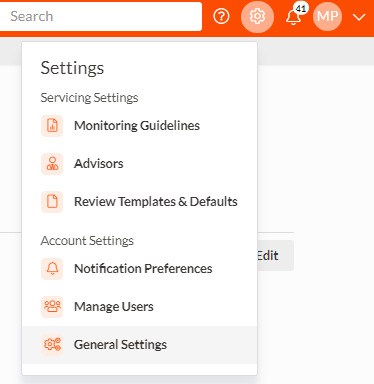
2. You'll find a few options for templates that can be set, including "Report Summary Templates," "Report Summary Defaults" for agent summaries, and the same corresponding sections for owner summary templates. The "Defaults" pages will allow you to create a global cover page and disclosure which will be used across all agent or owner summaries.
3. To curate specific templates, you'll first select "New Template" from either of the summary template sections.
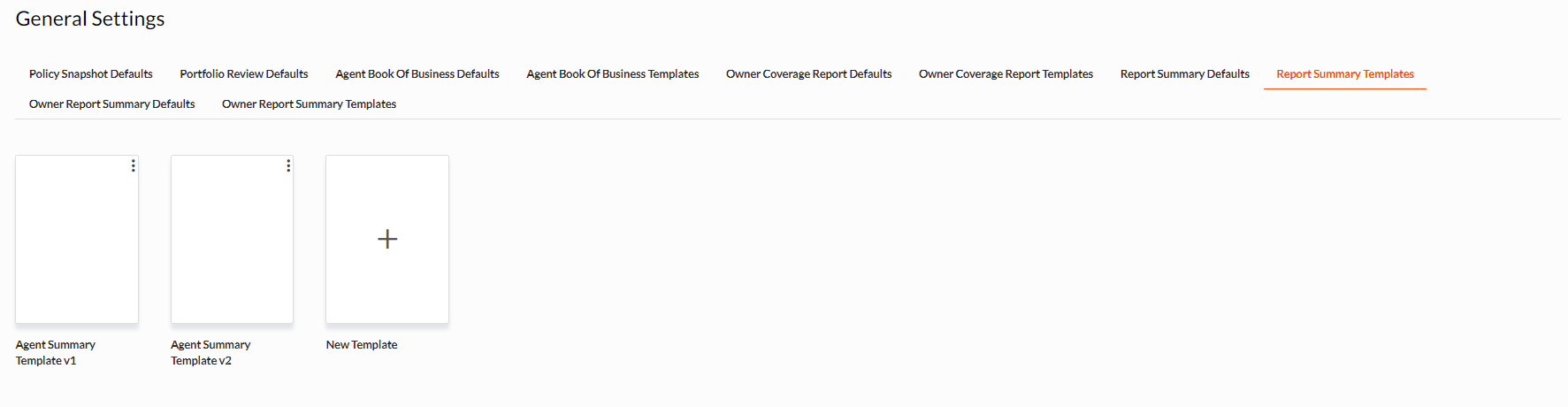
4. Within the template setting screen, you'll see two buttons in the top right corner, "Configure Sections" and "Configure Reports". The sections will allow you to toggle on/off entire portions of the summary, such as the "Overview".
The "Configure Reports" will allow you to select either life policy reports or annuity reports that will be included on the summary.
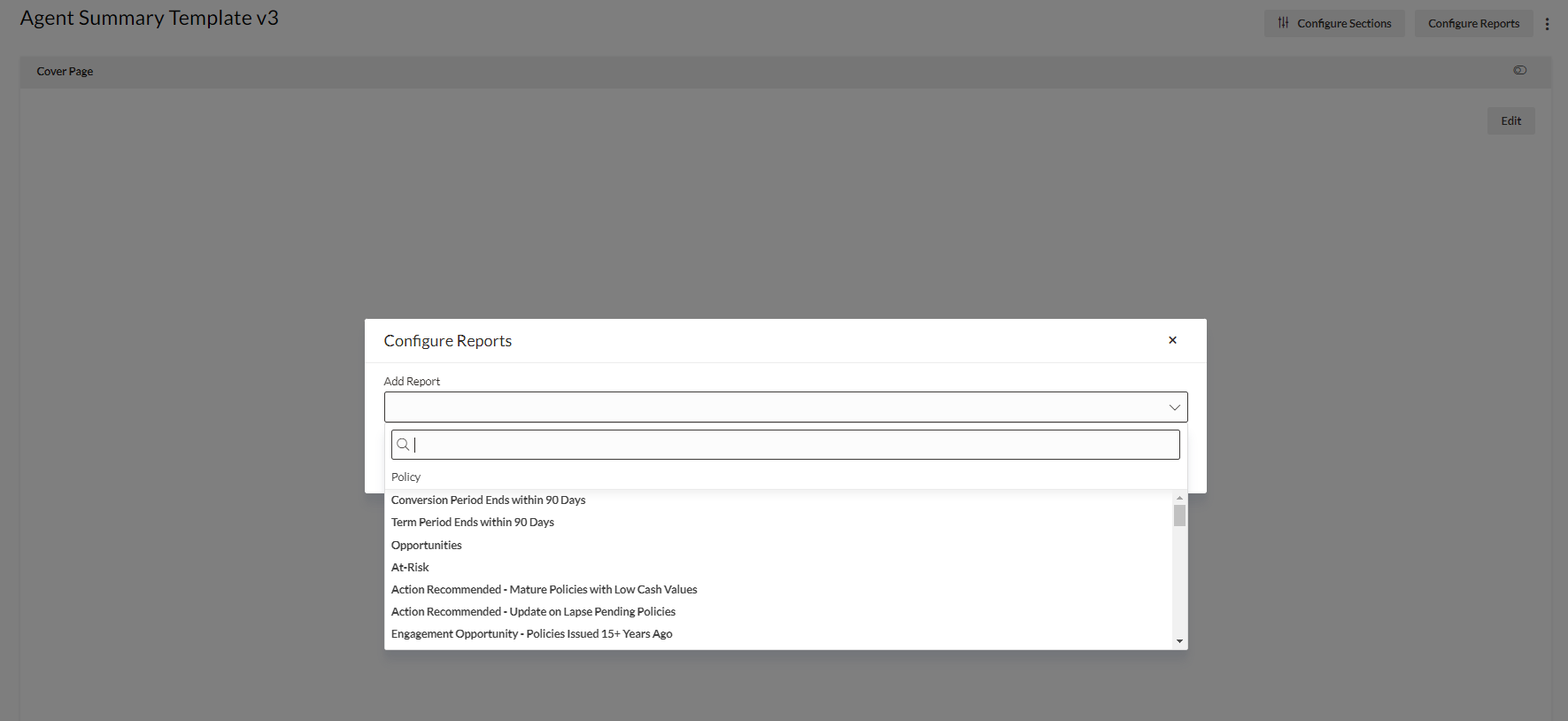
Once these have been selected, you may also select the priority of each, which will adjust the header color of each report on the summary.
Once the selections have been made, they will automatically be saved and you'll be able to select the template for each new summary you create.