How Do I Create a Policy Review?
A Policy Review is a shareable pdf which summarizes the policy. A Review can be created at any time but we suggest doing so when the Annual Statement and/or a yearly illustration is received.
If you would like to watch a video demonstration of how to create a policy review template or generate the policy review PDF, check our tutorial video here.
What is the difference between a Policy Snapshot and a Policy Review?
A Snapshot is something you can produce 'on the fly'; it is created with whatever policy data is on hand and it's order and configuration cannot be adjusted. It is a snapshot in time.
A Policy Review is more formal and extensive. It is intended to assist in monitoring the policy by providing current policy information along with context (a Recommendation section, year over year values, contract alternatives, etc) so that interested parties can understand how the policy is performing and make decisions about how the policy is meeting their needs.
To Create a Policy Review at Any Time:
Navigate to any policy by clicking on the blue policy number to be taken to the Policy's Details page. From there, scroll down to the Reviews Option, then select the blue Open button on the top right.

The Open button will change to  Click the Modify button. You will now be on the Modify Review page where you can change templates to use for the Review, select the source of the values used in the Review, add Alternatives, and more. Once you are done with your selections and edits, click the
Click the Modify button. You will now be on the Modify Review page where you can change templates to use for the Review, select the source of the values used in the Review, add Alternatives, and more. Once you are done with your selections and edits, click the  button on the top right. You will be prompted to name the Review and Finalize. Once finalized, the system will download the pdf and it will also be stored on the Documents and the Reviews pages.
button on the top right. You will be prompted to name the Review and Finalize. Once finalized, the system will download the pdf and it will also be stored on the Documents and the Reviews pages.
Proformex makes it easy for the Annual Statement and Illustration to be gathered for a policy so their values can be used in the Review.
In order to make sure that the Policy Review contains relevant and up-to-date data, you want to use the most recent policy information. If you upload these documents for processing by Proformex- and you have opted into the Policy Review is Ready to Finalize notification, - then you will receive a notification when we have entered the values from your documents, so you can complete the Review.
We can help you gather the data! Automated Requests for Policy Documents
Proformex has an automated process for requesting policy documents from carriers. The Document Request Schedule section from the policy's Details page shows the policy's Next Request Date. When enabled, a letter will be sent to the carrier requesting the return of the policy's most recent Annual Statement and an inforce illustration.
If you have the Document Processing Add-On included with your subscription, this letter will be sent a total of 2 times, 30 days apart, unless all the documents requested are uploaded. If you have questions about your subscription, please contact your Customer Success Manager. You can learn more about carrier requests here.

Don't see this section on the Policy Detail page? This can be turned on/off at the Firm level. If you don't have this section, contact your Proformex Firm Admin so they can request it be added to your Firm account.
Documents On Hand or Received
You may already have (or once you receive them) the policy's Annual Statement and inforce illustration and therefore do not need Proformex to request the documents for you. You can upload these documents and have Proformex process them or you may enter the values yourself, directly into the policy details page.
To upload them to Proformex for processing:
Go to the Policy's Detail page, and on the left side, scroll to >Document Processing.
From there, click on the >Upload Documents for Processing button and you will be able to upload any documents which you want Proformex to process for this policy.
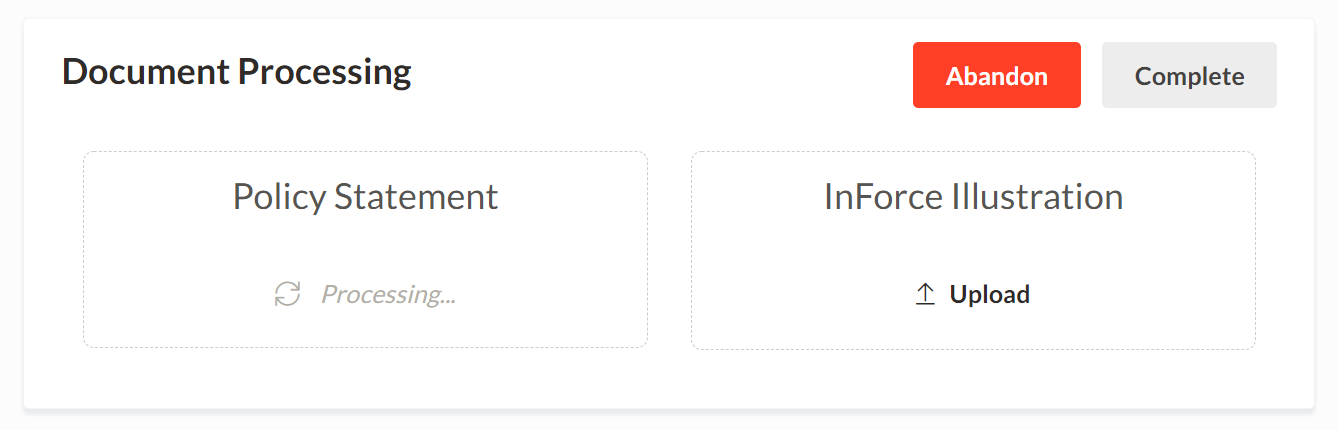
You can also upload documents for processing from the Document Processing screen. This is faster when uploading documents for multiple policies. From the Servicing option in the top navigation bar, select >Document Processing option. You can then search the page by policy number or various other fields to find the policies you are looking for.
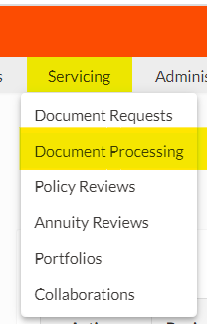
For more information on document processing, click here.