Upload a Policy Document for Processing
Illustrations and policy statements can be uploaded to be processed by the Proformex team. Read on to learn how to upload them so they can be processed.
What is Document Processing? Document Processing occurs when Proformex receives the uploaded document and extracts certain data points. We then enter those data points into your platform, so the values appear in your site. For example, when an annual statement is uploaded, we will process the document and enter values such as death benefit amount, premium amount and mode, premium due date and cash value amount.
If you do not want to manually update the data for your policies, then Proformex can do it for you when you upload documents to us via the pathways below.
Uploading Policy Documents for Processing
When you receive policy statements or illustrations which you would like Proformex to process for you, there are 2 places you can upload them.
1. Upload From the Home Dashboard.
Under Servicing, click Document Processing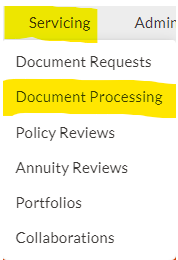
You will be taken to the Document Processing page.
Find the policy and the Upload button for the type of document which you are uploading and click it to upload the document.
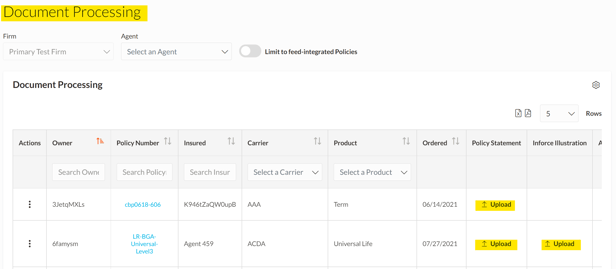
Once a document is successfully uploaded, it will now say 'Processing'.

2. Upload From the Policy Details page
From the Policy Details page under Servicing, select Document Processing: 
Once clicked, you will be on the Document Processing page for that policy. Click Upload to upload your document. 
You may also choose to Abandon or Complete the processing by clicking the appropriate options.
Abandon will close the request and if any documents are labeled as 'Processing', they will no longer be processed by Proformex.
Complete will also close the request. If you have 2 Upload buttons but only 1 document you want processed, then use the Complete option to remove the remaining Upload button and Open a Review.
When Proformex has finished processing all the documents expected for a policy, it will automatically Open a Review and move the policy to the Reviews table.
Additional Resources:
Looking to store a policy document that will not go to our processing team? For more information refer to our article, "Add a Policy Document in Policy Details"