How Do Account Administrators Set Up and Remove Users?
Account Administrators have the ability to set up and deactivate Users in their Firm. Read on to learn how.
User Set Up
Account Administrators are the only User role in Proformex that can set up additional Users in the Firm. They do this from the Manage Users option in their Settings, by clicking the 'Manage Users' option.

Once on the User Management screen, select 'Add User' from the top right of the page.
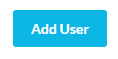
The Add User modal will appear.

Start with the Contact drop down- the Contact list will be filled with Contacts which you already have in your platform. Agents that are in your platform but are not yet Users will already be in this list, for example. If you find a Contact in the list that you want to make a User, select their name from the list and it will pre-fill some of the required fields. Select the Role which you want the new User to have and click 'Add User'. They will be sent an email with a link where they can establish their password so they can log into your firm's platform.
If the User you want to add is NOT in the Contacts drop down, then you can add them by providing the required information and clicking 'Add User'. They will be sent an email with a link where they can establish their password so they can log into your firm's platform.
Remove Users, Resend Invitation or Change User Roles
Account Admins can change the role of an existing User or deactivate any User, simply by clicking on the ![]() option on the User's profile in the User Management section.
option on the User's profile in the User Management section.
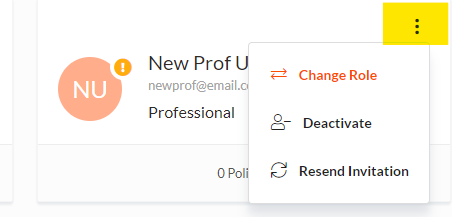
I can't Add a User- what's wrong? If you are an Account Administrator and you can't Add a User, you may have reached your User limit. You can deactivate an existing User or you can contact your Customer Success Manager to discuss changing your User limit.
To read an article on how to share policies with existing users, click here.