What is the Proformex Insights Dashboard and How Can I Use It?
The Proformex Insights Dashboard is a way to use the power of Proformex to alert you to policies in your platform which may need extra attention.
Proformex provides a level of insight into your book of business that is different than anything you've ever seen. We allow you to access and store policy info from any Carrier, sold at any time. This can be overwhelming- especially for Firms with a large number of policies- so we created Proformex Insights. The Insights dashboard narrows the focus by identifying the policies which may be most at risk in your platform.
How do I access the Dashboard?
Go to the Reports navigation option and select Proformex Insights from the list of options:

What can I do on the Dashboard?
Limit your view for even more focus: Once on the Dashboard, you can choose to limit the view to only data feed-integrated Policies or see data for your entire platform by using this toggle:
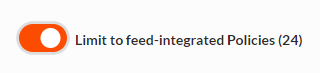
See across the board stats for your platform: The graph on the left shows the breakdown of all the policies in your platform by Product Type. The table on the right can show a breakdown of the policies by Carrier or by Agency, if you have multiple firms in your platform.

View and take action on the most vulnerable policies: Using our Inforce Intelligence, we have analyzed your entire platform and pulled out policies with criteria which make them notable. Read more below.
Which policies are in the Intelligent Analysis?
Proformex breaks down notable policies into 4 categories: Lapse Pending, At Risk and Opportunities and Term Policies.
Lapse Pending: These are policies whose policy status is 'lapse pending'. This is especially useful for Users with policy data coming into their platform via a data feed, since policies may enter this status at any time.
At Risk: These are policies that have had values such as insured age, policy age, cash value and policy type evaluated and scored with our proprietary calculation which assigns policies a Risk Class. Policies with a high risk score may be in danger of lapsing or losing their originally purchased death benefit. We suggest that your review the policies with the highest scores immediately to ensure the policy is performing as expected and review policies with the lowest score within your normal review cycle, usually once a year.
Opportunities: These are the policies that have scored high in our proprietary calculation to determine if they are 'good', 'better', or 'best' candidates for replacement due to a combination of factors including product type, underwriting rating, and age of insured.
Term Policies: This list of all the Term policies in your platform includes the ability to show Conversion End Date and Coverage End Date columns so you can quickly view which policies are nearing these benchmarks so Agents can proactively reach out to clients.
How can I take action on the policies in the Intelligent Analysis?
Click on any policy number to be taken to the policy's detail page. From there you can open a Review on a policy or look more closely at policy information to determine your next steps.
What if I don't agree that a policy should be considered At Risk or an Opportunity?
There is an Action column available on these tables and when added to your table it has this option:  which allows you to Dismiss any policy which you don't want included on the table. Once clicked, you will be asked the Reason you would like to dismiss the policy and must enter the Timeframe for how long the dismissal should last. Once the timeframe passes, and if the policy still meets the criteria, it will reappear in the table.
which allows you to Dismiss any policy which you don't want included on the table. Once clicked, you will be asked the Reason you would like to dismiss the policy and must enter the Timeframe for how long the dismissal should last. Once the timeframe passes, and if the policy still meets the criteria, it will reappear in the table.
You can also show or hide the policies which have been dismissed by using the toggle on the top right of the table:

What if I don't see a column labeled 'Action' or 'Review Status'? ![]()
It is just hidden- use the gear icon in the upper left to add, remove, and change the position of the available columns on the table. This allows you to customize each table (and most tables in Proformex) so that the information most important to you always available.