Using Tasks In Proformex
Tasks are things which you don't want to forget to finish. Proformex allows you to create tasks for yourself and others in your firm. Read on to learn how.
Create a Task while working on a Policy
You can add a Task for a specific policy directly from it's Policy Information pages. Here's how:
Click on the blue policy number anywhere you find it in the application to be taken to the policy's Policy Information pages. Once there scroll down to the Task option on the left side of the page:
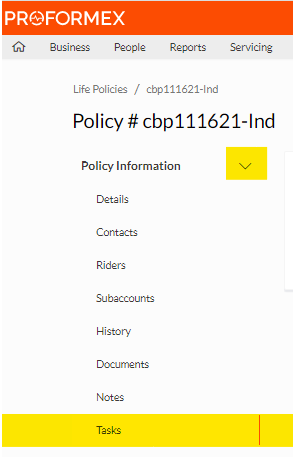
Click  . A modal will open up. Fill out the modal and click
. A modal will open up. Fill out the modal and click  :
:

Task will be saved in the Task section of Policy Information. Use the 
section to Edit the Task or Mark as Completed.
Manage or Add Tasks from the Task Page
Tasks for all policies in your firm can be accessed and viewed on one Task page. To reach it, select Tasks from the Administration navigation option:
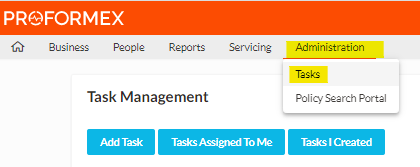
Once there, you can Add Task, or sort the list by Task Assigned to Me or Tasks I Created using the blue buttons at the top.
When you choose to Mark As Completed, it will remove the Task from the list entirely.
We are always looking to improve our application, and understanding how Users currently use Tasks in their work is important. Please send us any feedback, experiences or suggestions on our Tasks or any other area of Proformex by contacting your Customer Success Representative!