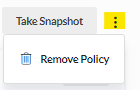What Policy Information is Available in Proformex?
A basic function of Proformex is to store information about a policy. We do this in our Policy Details page. Read on to learn more.
How do I access a policy's information?
To get to the policy's Detail page, click on the policy number anywhere in the application. The various sections of the policy information are accessed by using the options on the left side of the page. We separate the options into Details, Contacts, Riders, History, Documents, Notes and Tasks so you can quickly navigate to the section which you need.
What information is available for a policy?
Use the navigation options above to select the section which you need.
The Details section stores basic values for the policy such as death benefit, issue date, policy status, carrier, premium information, and much more. A section to help calculate the Go Forward Death Benefit Internal Rate of Return is also on this page.
The Contacts section has places to store all parties related to the policy: Owner, Agent, Insured(s), Beneficiaries, and Advisors related to the policy.
The Riders section allows you to access and add Rider/Policy Arrangement information. Any Rider information will also be available on the policy's Snapshot. In order to have Rider information in the Policy Review, you must add the Rider section to the Review template or use the templates named 'Policy Review' or 'Coverage Assessment'.
Subaccounts is where you will find the ability to enter and store any subaccount information which is part of your policy.
The History section provides an area to store Billing History information, the policy's Initial Values, and a Year Over Year Tracking of the Death Benefit, Premium, Lapse Age, Cash Value, Surrender Value, and Credit Rate of the policy so you can quickly see changes in these important values over time.
The Documents section stores documents: any that you upload as well as copies of any completed Policy Reviews.
Policy Notes are also stored for policies. This is a good place to store information which you want to recall for a policy, for example, if a policy was sold as a 10 Pay policy or if it has a complicated premium structure.
The Task area is a place where you can assign policy related tasks to yourself or to other users.
The Policy Detail page also provides other information and tools. If a policy has been flagged as an Opportunity or as being At Risk, these will appear on the top of the page.

The Activity Status of a policy can also be changed to To Do, Doing, and Done on the policy Details page by using the toggle on the top right.

A policy Snapshot can be immediately generated for the policy by using the Take Snapshot button also found on the top right.
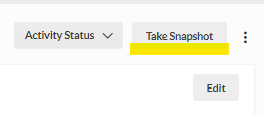
Finally, any policy in your platform can be deleted by using the Remove Policy option available from the ![]() option in the top right corner. Click on it then select Remove Policy.
option in the top right corner. Click on it then select Remove Policy.