Insured Contacts
Effortlessly find and manage insured contacts.
The Insured Contacts feature streamlines your workflows by providing quick and easy access to all relevant information about insured individuals, saving you time and reducing the need for manual data entry.
Access and Permissions
Insured Contacts are available to all user types. However the insureds that are visible is dependent on user type:
- Account Admins will have access to see all insureds in the firms hierarchy
- Professional and Office Manager users will have limited access to only the insureds associated to the policies in which they have access.
Feature Overview
The addition of Insured Contacts enables you to efficiently find and manage your insureds. With the inclusion of the following features:
- Search and Visibility: Ability to effortlessly search for an insured with access to comprehensive insured information in just a few clicks.
- Simplified Management: Streamlines the ability to keep insured information up to date across policies.
Search and Visibility
Insured Global Search
Insured Contacts can be searched for in the global search by selecting the context dropdown and picking insured. That will then be set to search on insured for any search you want to do in the future.

Advanced Filtering and Insured Reports
- Click on Insureds option found under the People menu option.
- Once the list of insureds load click on the Filter button
- Enter a filter by choosing the Field, Operation and Value. You can enter multiple filters by clicking on the Add Filter button.

- Once all filters have been entered click the Apply button.
To save this filter as a report click on the Save As button and enter a report name and if you would like to share it with All Users. The saved reports can be found on the Insured Reports page under the Reports menu option.
Saved Insured Reports are dynamic so anytime an Insured reaches the parameters set for the filter, they will automatically be included.
Simplified Management
Viewing a List of Insured Contacts
A list of Insured Contacts can be found on the Insureds page under the People menu option.
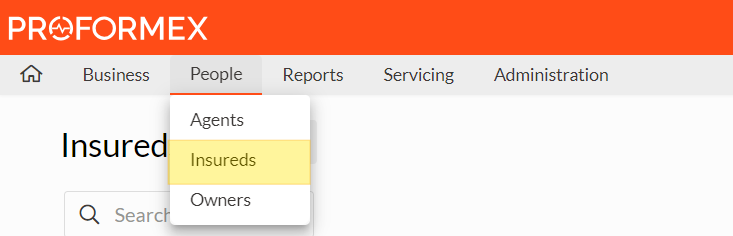
Viewing an Insured Details
To view the details of an insured, you can click Highlighted Insured Name on the Insured Contact List.

The policies associated to an insured can be found under the Policies tab on the Insured Details page.

Adding an Insured from Policy Details
- When viewing a policy on the Policy Details page, click on the Contacts option in the left-hand navigation
- In the insureds section click on the Add Insured to Policy button.

4. If you want to add an existing insured you can search for that here or you can select the New option to create a new insured.

5. Select if the insured is Primary or Joint Insured on the policy
6. Click the Add button and the insured will now be associated to the policy.
Adding an Insured from the Insureds List
- Go to the Insureds page found under the People menu option.
- Click on Add Insured

- Enter the insured's First, Middle and Last Name.

- Click on the Add Insured button to create the new insured.
From there you will be landed on the new Insured Contact where you can then edit any additional information that may be necessary like an address or phone number. Remember to Save when done.
FAQs
How do I add a new insured individual to my contacts?
To add a new insured individual, navigate to the contact section and click on the "Add Insured" button. Follow the prompts to enter the necessary details and save the new contact.
Can I search for insured individuals by specific criteria?
Yes, the enhanced search functionality allows you to search for insured individuals using various criteria such as name, policy number, or other relevant details.
Conclusion
The addition of Insured Contacts offers effortless search, simplified management, and seamless access to insured contact information, with the aim to improve your workflow and overall user experience.