How to leverage configurable notifications
Leveraging the configurable notifications can help you keep up to date on the events that are most meaningful to your business.
Setting Notification Preferences
Report Watching
Viewing Notifications
Setting Notification Preferences
To set which notification types you'd like to receive, you'll need to first visit the Notification Preferences page. You'll have two primary types of notifications to enable as user:
1. Report Notifications - Report notifications are driven by Proformex's custom reporting functionality and are available for any Life Policy report or Annuity report (for customers who have the annuity module). A notification will be generated each time that a contract newly meets the criteria of the report that is being "watched".
2. Servicing Notifications - If your firm has the Servicing Module, then you'll have options to subscribe to notifications regarding servicing features including when a "Policy Review is Ready to Finalize," when a "Policy Review is Completed," when a "Process Document Deleted", and when a "Document Uploaded For Storage."

Firm Admins will see an option for both "Firm Notifications" and "My Notifications". Firm Admins are able able to select notification types that are available to all users within the firm.
Firm Admins can enroll users in any specific notification type to ensure that other users are updated on meaningful events.
Report Watching
Users enrolled in the Policy Report Notifications or Annuity Report Notifications must ensure they've also "watched" reports in order to assign reports to begin receiving notifications for.
Users enrolled in Report Notifications will then have the "Watchers" column available from the Policy and Annuity Report as well as a "See Watchers" option, which can be identified by the "eye" icon next to the "Filter" button, on each individual report page.
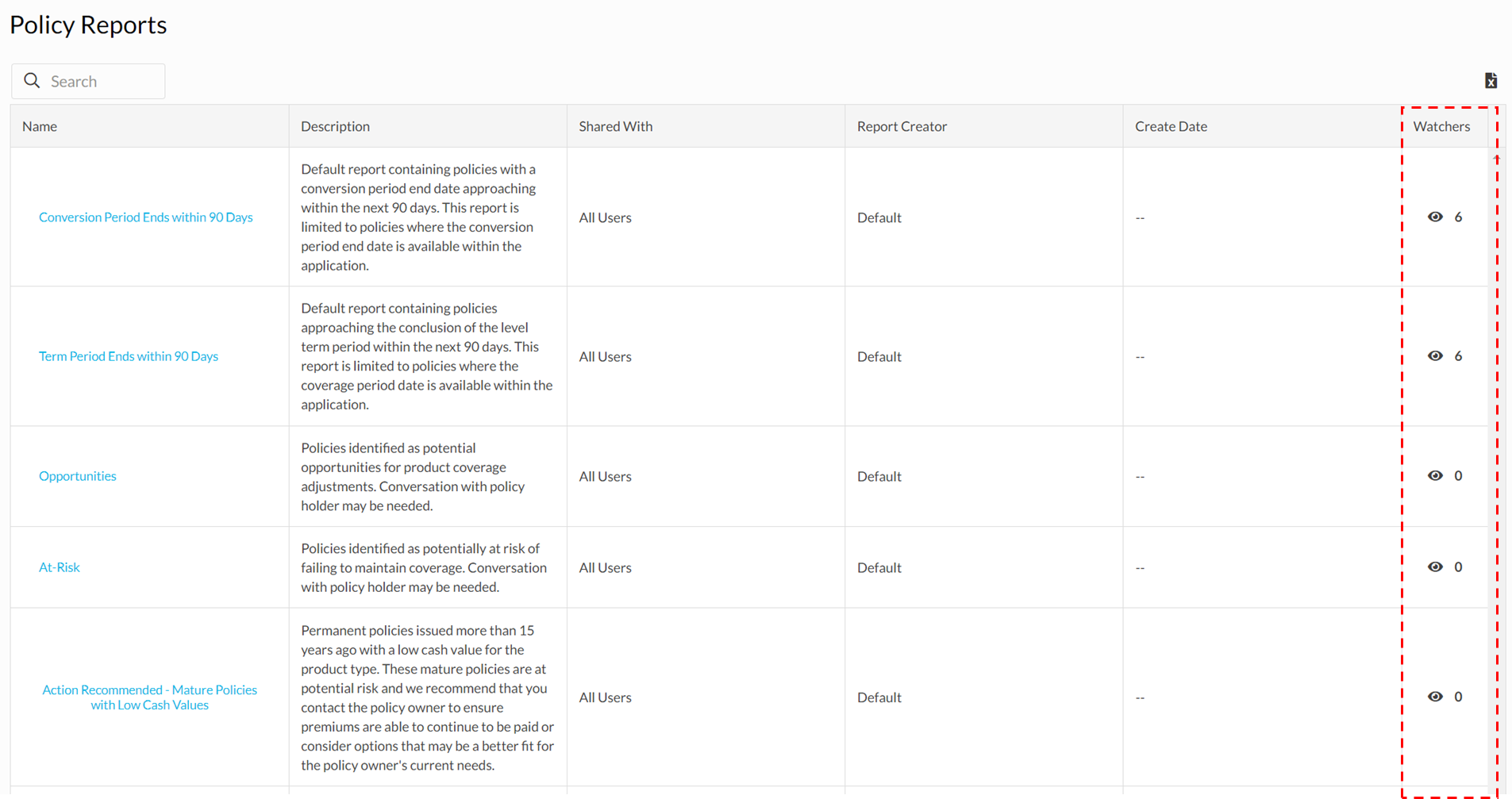
By clicking on the "watchers" icon in either location, users will be able to view a dialogue box which will allow users to begin "watching" the report.

Users will also be able to indicate whether they would like to receive a digest version of the notification or an individual email for each contract that newly meets the criteria of the report. The digest format is enabled by default in order to limit the number of emails that a customer may receive on a regular basis. If you'd like to receive individual email notifications rather than the consolidated digest, turn off the "Watch as Digest" toggle.
Firm Admins will also have the ability to add any users within the firm to "watch" the report and begin receiving notifications in the digest format.
Viewing Notifications
Notification emails will include the digest email which consolidates all reports that have new contracts on a daily basis. If a user opts out of the digest email format, the user will receive an individual email for every policy that newly meets the criteria of reports being watched.
Other report types such as the Servicing Notifications will be sent on demand as the servicing actions are completed rather than in a summary format.
Links to the policies generating the report will always be included in the email notification.

Users are also able to view notifications under the Bell Icon, to the right of the Navigation Quick Search. Viewing report notifications from the bell in the app will allow the user to view a snapshot in time for new contracts on the report or within a digest on any given day.

When viewing the report notification, you'll notice the date of the notification amongst the report criteria. Keep in mind that these are the new contracts on the specified date and users will need to navigate to the report from the Policy Reports or Annuity Reports page to view all contracts meeting the report criteria.
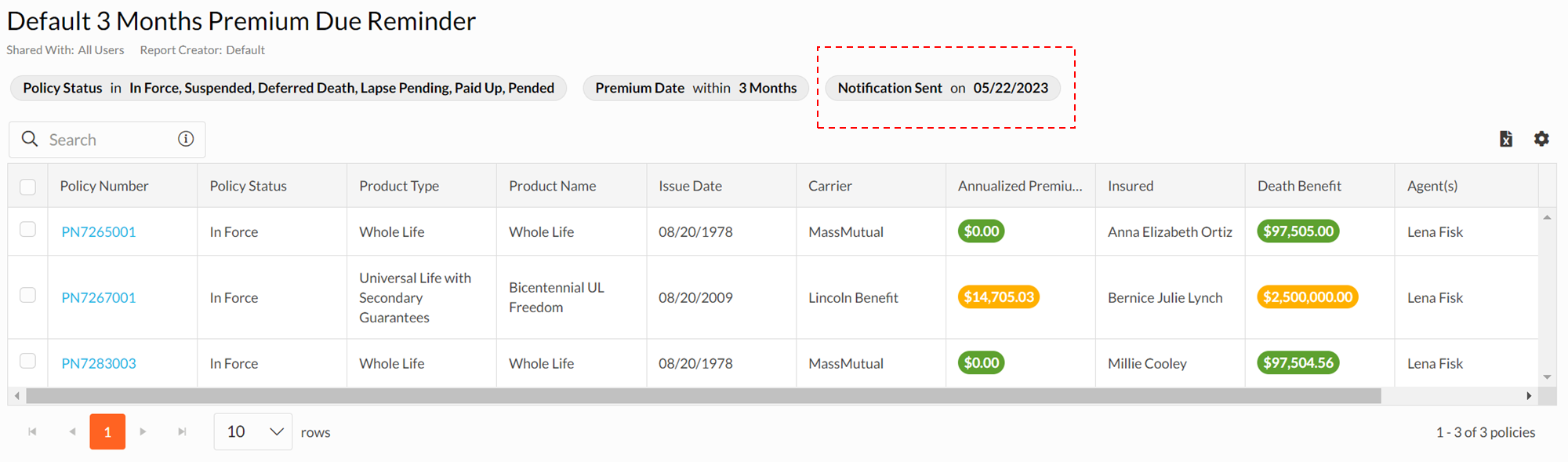
If you have any issues or questions about configuring your own notifications, please don't hesitate to reach out to your Customer Success Manager for support.