How to Finalize a Review / Open a Review
Create and finalize a Review to provide clients with an overview of policy details.
This article includes how to navigate to two locations to finalize a review. Need to make an update or organize finalized reviews? This article covers that too!
Why leverage the Review process?
Proformex suggests that every policy and annuity be reviewed every 1-3 years to ensure that the needs of the policy Owner are still being met. Providing your client with a Policy Review documents that the policy was examined.
Policy Reviews can be reached from both the policy level, from the Policy Details pages or from the Servicing Tab.
Policy Reviews can be completed only with the Servicing module. If 'Servicing' isn't an option in your top navigation bar, contact your Customer Success Manager to discuss your options.
Finalize a Review from Policy Reviews
A table of all the Open Reviews and all of the Finalized Reviews is available under the Servicing option.
- From the Servicing option in the top navigation bar, select Policy Reviews:

- Click Open Reviews at the top of the table to find a table of the Reviews which are Open for your policies.

- There are several ways to search the table for a particular policy. Once found, click the
 Actions button to open up some options. You can 'Preview' to see how it will appear, 'Modify' to make changes to the Review, 'Finalize' if you are ready to Finalize the Review immediately, Abandon Review to stop the review and remove it from the table, or Request Collaboration to gather contract and policy alternatives from an Advisor (this option is not available on all platforms, contact your Customer Success Manager for details).
Actions button to open up some options. You can 'Preview' to see how it will appear, 'Modify' to make changes to the Review, 'Finalize' if you are ready to Finalize the Review immediately, Abandon Review to stop the review and remove it from the table, or Request Collaboration to gather contract and policy alternatives from an Advisor (this option is not available on all platforms, contact your Customer Success Manager for details). 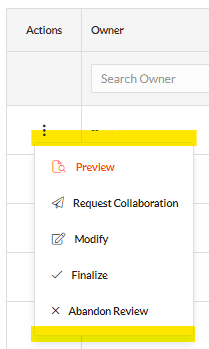
Finalize a Review from Policy Details
You can also finalize a review from the Policy Details page.
- Click on any Policy Number to navigate to it's Policy Details page

- Look at the options on the left side. From >Servicing, select >Reviews, the select the blue Modify button on the top right.

- When modifications are finished, click Finalize Review

Organize Finalized Reviews
Finalized reviews are automatically stored on the policy’s Policy Details page. From the >Servicing section on the right side, select >Reviews. You will see a list of any past finalized reviews and be able to download them. Finalized Reviews are also available from the >Policy Information >Documents section.

On the Reviews Screen, you can hide any Finalized Reviews you no longer want to see. From the Reviews screen, select the Finalized tab, then
- Click Actions button
- Click Hide
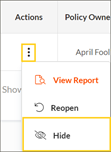
- To view hidden reviews, click Show hidden reports
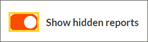
|
Hiding or showing Finalized Reviews will affect the Finalized Reviews count. |