How to Create & Use a Custom Firm Portfolio Review Template
There are several default Portfolio Review Templates available in Proformex, but Account Administrators can also create additional templates. Learn how here.
- Only Users with Account Admin permissions can create custom Firm Portfolio Review Templates.
- Only Users with Account Admin permissions can create Firm Portfolios.
Follow the steps below to create a custom Portfolio Review Template. Once created, the template will be available for use by all Firm Admins in your Firm.
1. Select Report Templates & Defaults from the  setting option at the top right.
setting option at the top right.

2. Select Portfolio Review Templates from the Report Templates and Defaults options.

3. From here you may click on the + to create a new template or click on an existing template to edit it.

4. Name your new template and click 'Create'
5. Now you need to configure the template. Click on the gear icon to configure the section:

6. A modal will open where you may:
- grab and rearrange the order of the columns
- rename any column
- add a custom column
- toggle any column on/off

The custom template has now been created and will be available to any Account Admin creating a Portfolio Review.
To use the new custom template:
1. Go to the Portfolios option at the top of the dashboard under Servicing. Select or create a portfolio of policies, then select Create Portfolio Review
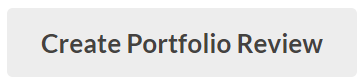
2. On the Portfolio Review page, you can select how to group the policies in the Portfolio Review and you can select any of the default templates or custom templates for the Review.

3. Once the Portfolio Review is saved, you can edit or add comments as needed.
Portfolio Review Templates are Firm-specific. If you have child firms and you want each Child Firm to have access to a Custom template, you must create and add the template to each Child Firm.