How Do I Assign an Agent to a Policy?
You can add an Agent to a policy after the policy is entered into the system. Do this from the Policy Details > Contacts section. Read on to learn how.
'Agent' is a type of Policy Contact. Policy Contacts are parties that are related to a policy.
When you set up your firm with Proformex, you will need to supply a list of Agents for your firm, along with their email address and/or unique NPN. These are the Agents which will be available to you from the Add Agent section of Policy Contacts.
An Agent is a Policy Contact
To add or edit the Agent on a policy, go to the policy's Policy Detail page. Get to this page by clicking on the policy number for the policy anywhere in the application.
- From the Policy Details page, find the Contacts section under the Policy Information options on the left side of the page

2. Click Add Agent or Edit Agent on the Policy Agent Contact area
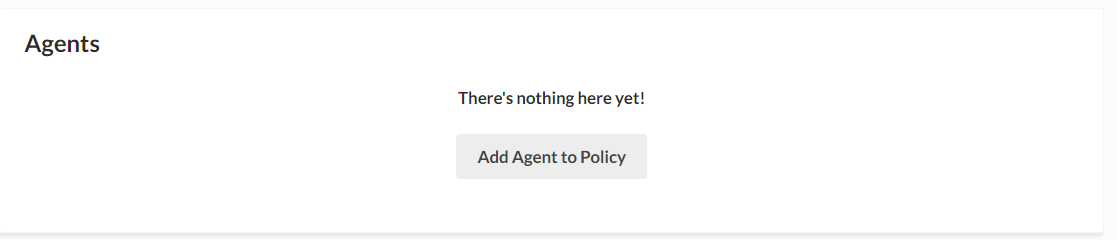
3. The Add Agent to Policy modal will appear. Work through each of the 3 prompts to enter the Agent info.

You will note that one policy can have multiple types of Agents associated with a policy.
IF the Agent you selected is also a User of Proformex (they have their own log in passcodes to Proformex) then the next time they log in, they will be able to view the policy.
IF you do not see the name of an Agent which you expect, it may be that you have an Enterprise platform which includes child firms. Agents are not shared between firms, so please submit a Support ticket or reach out to your Customer Success Manager for assistance.
Selecting an Agent from this list will not give that Agent the ability to log into Proformex. That action must be completed from the Manage Users section of Proformex. To learn more about adding access to policies to various users, click here.