Performance Tracking – How are Policy Guidelines Set?
Proformex uses colors to help you quickly track the 5 benchmark values of Lapse Age, Death Benefit, Premium, Crediting Rate and Comdex value. We call these a policy's guidelines. Learn how they work and how to set them below.
Guidelines are based on five categories, Lapse Age, Death Benefit, Premium, Crediting Rate, and Comdex, and are designed to quickly identify and alert you to policies that need attention. Global Firm guidelines apply to all uploaded polices, but guidelines can be manually edited on a policy by policy basis.
- Green: desired
- Yellow: acceptable range
- Red: unacceptable
|
Lapse age and Comdex require a numerical value inputted for desired and unacceptable, while death benefit, premium, and crediting rate require a percentage amount above and below the initial onboarding policy value yet to be known. |
Policy Guideline Settings
To set or edit a policy's guidelines on the benchmark values follow the steps below:
Go to the Policy Detail page by clicking on the policy number anywhere in the application. From there, scroll down the left side to get to the Guidelines option. Click on it and you will land on the policy's Guideline page.

Don't see 'Guidelines' as an option? Your firm may not have the Servicing module. Contact your Customer Success Manager to discuss.
You can choose to set the policy's benchmark values to 'Desired', or 'Acceptable'. Desired will turn all the benchmark values green, while Acceptable will turn them all yellow. You can also use the Edit button to adjust the ranges of the values.

In the example below, the User wants to be alerted if the death benefit amount of the policy decreases at all. They have set the Unacceptable / Red range to be $1 less than the current desired value. If the death benefit decreases at all, the policy's death benefit benchmark will no longer be green.
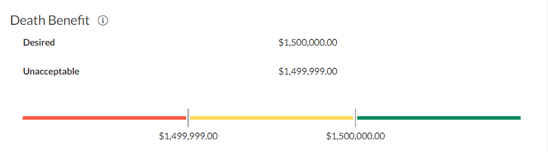
Guidelines can also be edited from the Modify Review screen while you are completing a Policy Report. Use the Action Menu beside the Finalize Report to get there.
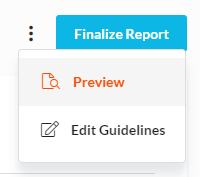
Additional Resources
For more information on how guideline colors are setup and updated, read our article, "What Firm Admins Need to Know about Monitoring Guidelines"