Enabling Accessibility Features
Overview
Proformex's accessibility settings are designed to aid users who may have difficulty using the Proformex site due to visual impairments or have text size/color preferences outside of the standard view of the application. Read below for more detail on what new settings can be enabled and how to do so.
What do the new accessibility settings include?
Users will now have the ability to make a number of manipulations to the application in order to create an improved experience, including:
- Adjusting contrast
- Increase/decrease saturation
- Adjust text size, spacing, alignment, and legibility
- Pause animations
- Increase cursor size
- Tooltips for images/hide images
- Dyslexia-friendly font / formatting
How can I enable or disable these features?
Users will be able to access the accessibility features from a new widget which will be present in the bottom-right corner of the screen throughout the Proformex application.

By selecting the icon, users will be able to view and select from a menu of different manipulations to the Proformex application. Changes will automatically be applied as the selections are made and multiple may be applied in tandem together.
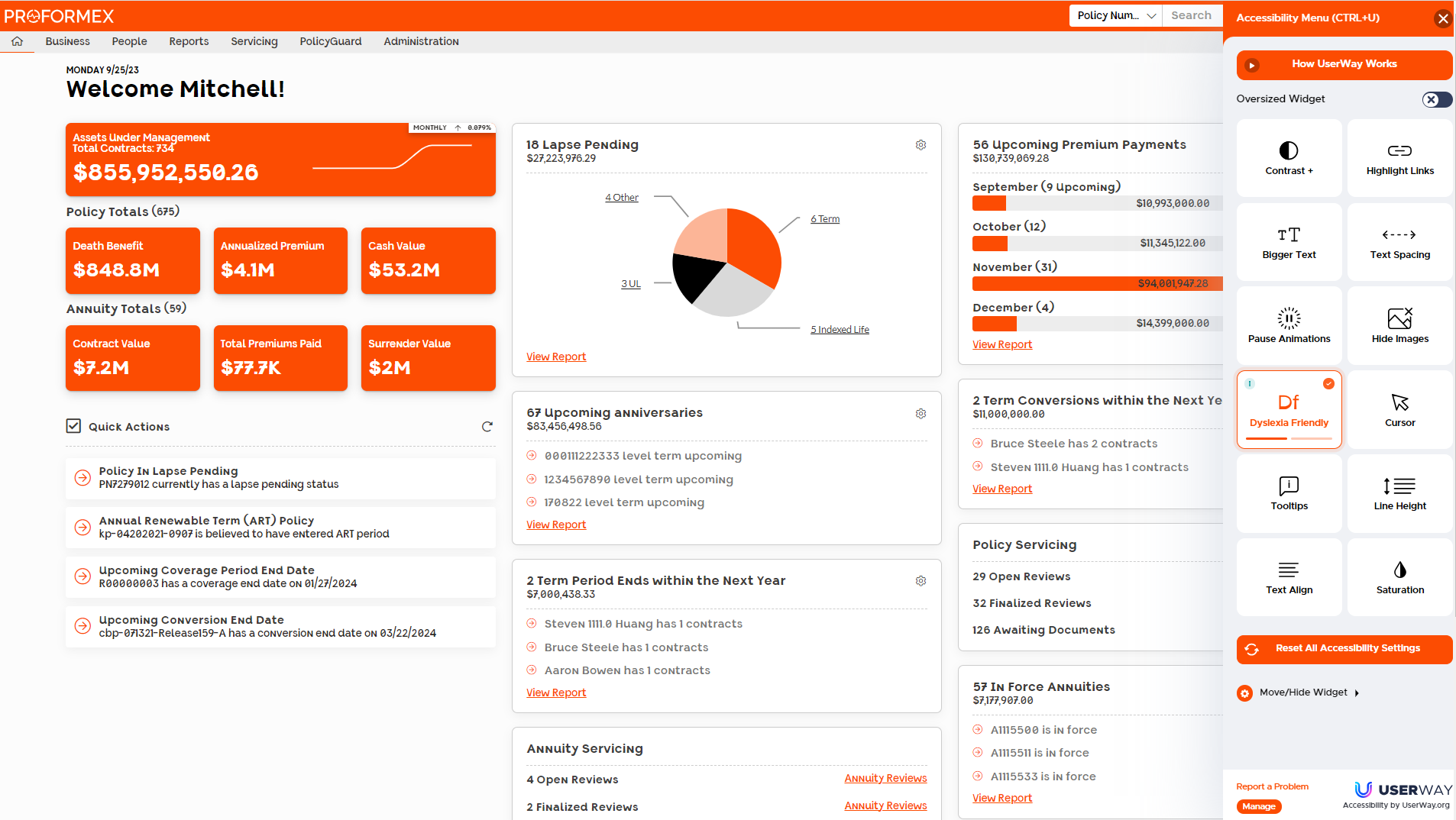
To restore the page view to its normal-state, users can select "Reset All Accessibility Settings" from the widget menu.
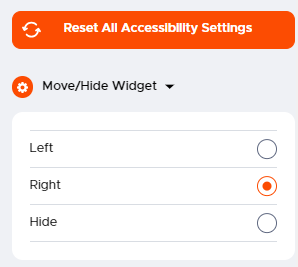
Users who do not need the new accessibility features may also "Hide" the widget or move elsewhere on the screen if preferred.