Custom Reports for Annuities
When you create and save a Report, you create a powerful tool which will automatically update as your data refreshes.
The Annuities page in Proformex allows you to search and filter your annuities for the contracts which are most important to you and to find those contracts any time you want. Read on for some step-by-step instructions and tips on how to use this tool.
The Annuities Module is an add-on to the standard application subscription. If you do not have access to the Annuities Module but would like to discuss adding to these features to your subscription, please contact your Customer Success Manager.
Step-by-Step
1. Navigate to the Annuities page from anywhere in the application by hovering over 'Business' and selecting 'Annuities':
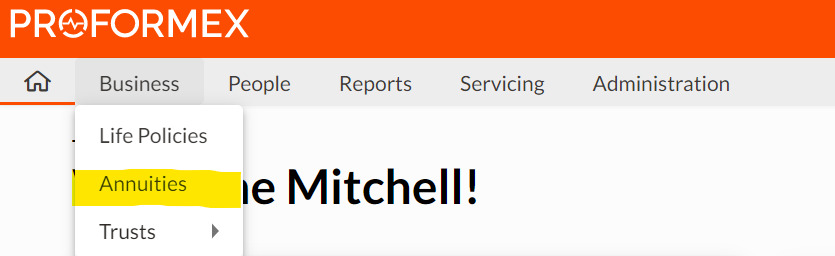
2. Set filters and columns as desired by using the  (filter) and
(filter) and ![]() (gear) option on the top right of the page.
(gear) option on the top right of the page.
For example, you may want to always be aware of contracts whose Surrender Charges are expiring in the next 6 months.
Select the Filter button, choose 'Surrender Charge Expiration Date' as the field filter, 'Rolling Days' as the Operation and '1/2 Year' as the Value, then click 'Apply'.
You will get a list of all the contracts with their Surrender Charge Expiration Date occuring in the next 6 months.

You can then use the gear option to change and organize the columns as desired.
3. Save the Report so you can return to it whenever needed. Use the  button on the top left to Create the Report, add a Name and a Description, then click 'Save'.
button on the top left to Create the Report, add a Name and a Description, then click 'Save'. 
4. Share the Report with others for follow up. Once the Report is created, you can share the Report with other Users by clicking the  button on the top right of the page. The User will receive an in-app notification and an email notification that the Report has been shared with them and they will be able to access the Report by going to the Annuity Reports page from the Reports drop down:
button on the top right of the page. The User will receive an in-app notification and an email notification that the Report has been shared with them and they will be able to access the Report by going to the Annuity Reports page from the Reports drop down:

The Report will automatically update as time passes and different contracts near their Surrender Charge Expiration date. Adjusting the columns visible in the Report will determine what other information is available. For example, you may want to add Annuity Status, Annuitant Name, Issue Date, Contract Value or other vital information to the Report.
5. Export the Report to use outside the application or for additional analysis by using the ![]()
option at the top left of the table.
Do you have a Annuity Report that is especially helpful to you and your business? Share your idea with your Customer Success Manager and we'll help others learn about it. Have an idea for a Report which you can't do in Proformex? Send that idea to and we'll work to make it available to you!